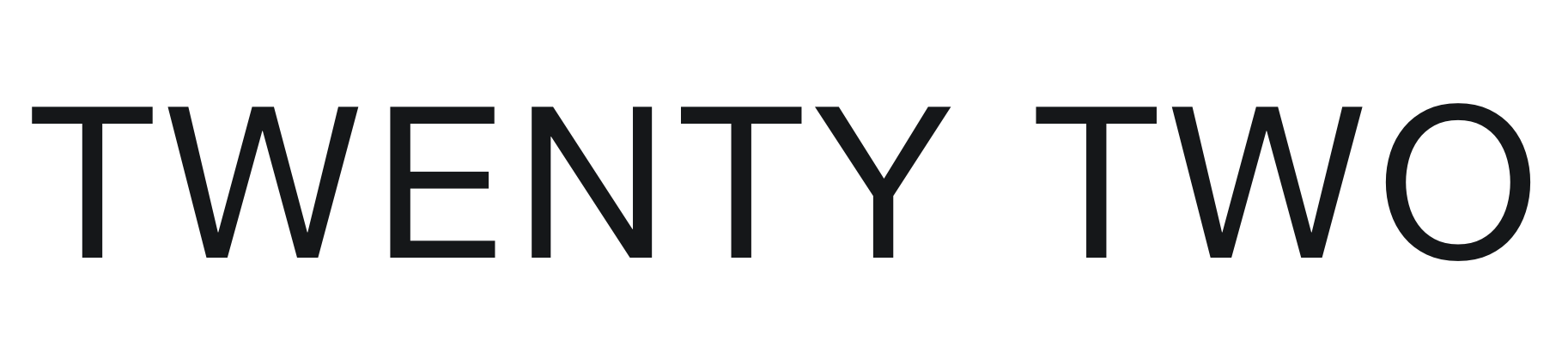Are you a business owner, social media manager, or content creator in need of a strategic approach and looking to save time? This content planner template is for you to stay ahead in 2025!
Designed by Social Media Managers, in collaboration with a Google Sheets Expert, this tool provides you with an all-in-one social media marketing solution. Not only are you provided with detailed post planners for each month, you can also build your content strategy, preview your monthly feeds, stay on top of key events throughout the year, and easily monitor your social media performance.
In this guide, we will walk you through the purpose of each section and how to use the Content Planner.
What Sections are Included?
01 / Welcome
SUPPORT & RESOURCES
When you open your planner, you will see a Welcome page that provides you with all the support you need to get started.
Including a video tutorial, support contact, additional templates, and exclusive discounts. We are excited to be a part of your social media management workflow, and our team are here to guide you through our resources.
02 / Planner Home
EASILY NAVIGATION
The Home page provides easy navigation of all of the sheets in your content planner.
Clearly see and access your sections: Planner Set-Up, Strategy, Content Calendar, Monthly Planners, Feed Preview, and Analytics.
03 / Planner Set-Up
AUTOMATIC SET-UP
The Planner Set-Up page is where you input information that will be auto-populated into your monthly planners as drop-down options—making it essential to complete this part before you get to post planning. You have space to input your:
• Platforms: We mainly use this as an Instagram Planner, but you can insert the relevant social media platforms that you use, including, TikTok, Facebook, Pinterest, LinkedIn and more.
• Formats: Insert the formats you typically use. Ours cover: image, carousel, reel, and story. Yours might also include long-form content or text-based posts?
• Content Pillars: Your content pillars will be unique to your brand’s content strategy. We like to focus on: customer reviews, template tutorials, social media management tips, and product announcements.
• Optimal Posting Frequency: Outline your optimal posting frequency—this will be based on your audience’s preferences and analytics, but also consider a realistic number that you can commit to each week.
• Optimal Posting Times: Outline your optimal posting times, including specific days of the week and times. Be sure to check when your audience the most active—you can find this in in-app platform analytics, such as Instagram Insights.
04 / Social Media Strategy
POST WITH PURPOSE
The Social Media Strategy page provides a section that you can refer to when you are planning content, to ensure that posts are aligned with your strategy and overarching goals.
You have space to input your:
• SMART Goals: Input up to 3 goals, as well as, the strategies that you will use to achieve the goal and KPIs that you will use to measure the goal.
• Target Audience Analysis: Outline key information on your target audience, including their: demographics, psychographics, and online behaviours. You will be guided with additional prompts.
• Content Pillars: Here you can go into more detail with your content strategy. Describe each of your content pillars and their purpose, also input any sub-themes and post ideas that you might have for each pillar.
• Hashtag Bank: For each content pillar, you have a hashtag bank where you can keep all relevant hashtags for easy reference when planning content.
• Style Guide: Create a mood board for your social media presence to ensure brand consistency. You have space to input: logos, colours, fonts, tone of voice, and imagery.
💡Note: if you haven’t yet developed your content strategy, you might find our Social Media Strategy Template useful. The content planner provides an overview of your strategy, whereas the Strategy Template goes into more depth, with professional prompts and 40+ pages.
05 / Content Calendar
STAY AHEAD IN 2025
Your Calendar page provides you with space to list all of the key events throughout the year, which will automatically inout into your calendar.
Consider adding public holidays, seasonal trends, sales, brand events, product launches, and announcements. This means that you can keep your content up-to-date with key events.
06 / Monthly Planners
PLAN POSTS IN DETAIL
You have 12 Monthly Planners, to plan content in detail for everyday of the year in 2025. Let’s explore the features in your planners:
• Progress Bars: Visualise how far through the month and year it is, with automatic Month and Year Progress Bars.
• Diary Dates: A dedicated space to record key diary dates for that specific month—making sure you never miss a content opportunity!
• Automated Drop-Down Options: When planning posts, you can select the relevant drop-down item for your chosen: platform(s), format, and content pillar. These will automatically be displayed since you already input the options in your Planner Set-Up.
• Feed Preview Image: Insert your post image into the cell—these will automatically update into your feed preview page. Be sure to insert the image INTO (and not over) the cell to enable the feed preview function. Additionally, ensure the image is square for an accurate preview.
💡Tip: If you’d only like to see the days where you have a post planned, simply highlight all of the columns where there is NO post planned, right-click and select ‘Hide Columns’.
• Post Copy: You have space to write your captions, hashtags, and call-to-actions for every post. Seeing as all of your posts are planned next to each other, it makes it easy to do this in bulk and save time, whilst ensuring consistency in your tone of voice.
• Post Status and To-Do Lists: Select the status of your post—is it: Not Started, In Progress, Scheduled, or Published? Also add any to do tasks for specific posts—this might include: editing, requesting to collaborate with another user, adding links to your bio and so on.
• Client Approval: If you are a Social Media Manager or Agency, this is for you! Clients can easily tick-off approved posts or request changes in feedback boxes for every post.
• Monitor Engagement: Once you post has been published, come back to the specific day to monitor post likes, comments, and shares. Meaning you can easily track your top performing posts for the month.
💡Tip: If you’d like to plan more than one post in a day, simply select all of the placeholders for that specific day, Copy and Paste them below the initial post. We intentionally left enough space to do this.
07 / Feed Preview
VISUALISE YOUR FEED
Plan and visualise your Instagram feed with a feed preview for each month—automatically updated when you add an image into your monthly planners.
08 / Analytics
MONITOR PERFORMANCE
Your analytics dashboard allows you to easily monitor your social media performance and visualise trends across up-to 3 platforms. Here’s some key features of the Analytics page:
• Profile Builder: Build your Social Media Profiles for each platform by adding your display image, username, bio, and links in bio.
• Follower Goal: Track and visuals progress toward your follower goal with an automatic chart display and percentage measure.
• Performance: Record your performance metrics (followers, engagement rate, link reach, link clicks) and post engagement metrics (likes, comments, shares, saves) for each month.
• Dynamic Graphs: Easily visualise performance and trends with Dynamic Graphs, that are automatically updated with the metrics you input.
`• Audience Demographics: Keep track and visualise your audiences’ current demographic distributions with gender, age, and location charts.
How To Access the Planner
1. Order
If you haven’t already, go ahead and complete your order of the Social Media Content Planner - Google Sheets. Use code CPB40 for 40% off (limited-time discount)!
2. Access the Planner:
Upon ordering, you will receive your product via email. Simply access the Google Sheets Template through the link provided in the PDF - all you need is a free Google Account.
3. Customise & Plan!
Customise the template, add all of your social media preferences, and start planning. You will have lifetime access to new product updates.
Additional Support
We are so excited to be a part of your Social Media Management journey! Our team are here to help and guide you through our social media marketing resources.
Of course, if you have any questions, requests, or require additional assistance, please feel free to access support using the links below:
• Watch the video tutorial here.
• Request a custom template here.
• Contact us with any questions here.
• Browse additional SMM resources here.